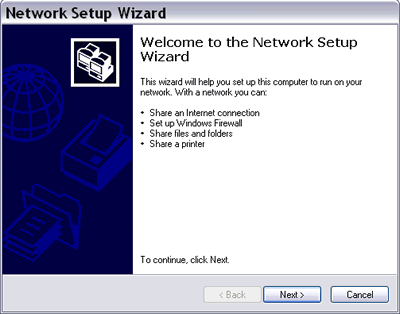
Picture: Network Setup Wizard
After you physically connect all computers in your network with all necessary hardware, you can use the Network Setup Wizard to:
- configure all computers in your network to share one Internet connection either through an Internet Connection Sharing (ICS) computer, a residential gateway, or a hub.
- set up Windows Firewall to protect your computer or network when it is connected to the Internet so only certain applications and services - that you trust - can access your computer or network.
- enable file and printer sharing so that certain files, folders, or printers can be accessed by all computers in your network.
You can get to the Network Setup Wizard through:- configure all computers in your network to share one Internet connection either through an Internet Connection Sharing (ICS) computer, a residential gateway, or a hub.
- set up Windows Firewall to protect your computer or network when it is connected to the Internet so only certain applications and services - that you trust - can access your computer or network.
- enable file and printer sharing so that certain files, folders, or printers can be accessed by all computers in your network.
1) Start>Control Panel>Network Setup Wizard, or
2) Start>Control Panel>Network Connections>Network Tasks>Set up a home or small office network, or
3) Start>All Programs>Accessories>Communications>Network Setup Wizard, or
4) My Network Places>Network Tasks>Set up a home or small office network, or
5) My Network Places>Network Tasks>View network connections>Set up a home or small office network, or
6) Start>Connect To>Show all connections>Network Tasks>Set up a home or small office network.
If you plan your network to use Internet Connection Sharing (ICS), you must run the Network Setup Wizard on the ICS host first and save the network setup files in a floppy disk to run on other computers in your network. The ICS host is the computer that connects directly to the Internet and shares its Internet connection with other computers. The ICS host must be turned on whenever other computers want to connect to the Internet.
Using residential gateway (router) to connect your network to the Internet prevents you from having to always turn on one computer for Internet connection. Because any communication from any computer in your network must pass through the residential gateway, the computer is practically hidden from the Internet. The gateway assigns itself a permanent address and a unique dynamic address for each computer (client) on your network.
If your computer connects directly to the Internet or through a hub, your computer is seen from the Internet. As a security precaution, make sure to set up the Windows Firewall correctly and update your anti-virus software regularly to protect your computer from any harms.
If you enable file and printer sharing service in the Network Setup Wizard, you can go to a specific folder in Windows Explorer and enable it for sharing (by right clicking on the file or folder name and click "Sharing and Security" or by clicking "Share this folder" task in the File and Folder Tasks). For sharing a specific printer, go to Control Panel, click Printers and Faxes, point your mouse to a printer name, right click on it, and click Sharing. You can also enable printer sharing by selecting a printer name and pick "Share this printer" task in the Printer Tasks.
The Network Setup Wizard also can help you create a Network Bridge when your network uses mixed media types such as Ethernet, HPNA, wireless (Wi-Fi), and FireWire devices so your mixed networks can work as one network. When you run the Network Setup Wizard, it automatically detects if there are multiple network adapters in your computer and ask you whether you want to create a Network Bridge. It must be noted though, the network adapter that is used for connection to a DSL or cable modem should not be added to the Network Bridge.
Thanks guys i hope this helps you
