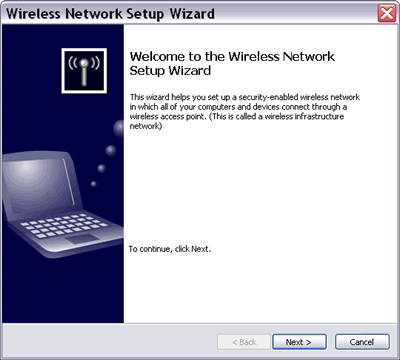
Picture: Wireless Network Setup Wizard
The Wireless Network Setup Wizard helps you:
1) create a wireless network in which a wireless access point connects all computers together. You must assign a network name (SSID) and a secure key with either WEP or WPA encryption.
You can save your network settings to a USB flash drive and use it for configuring your wireless access point and other computers. But the USB flash drive can only be used for setting up wireless LAN devices (e.g. access point, router, printer, camera, phone) that support Windows Connect Now technology (WCN). These devices must have a USB port to accept the wireless LAN settings stored in the USB flash drive. WCN-compatible products from some well-known vendors have started to appear in the market this year. In any case, you always have the option to print your network settings and set up your network manually.
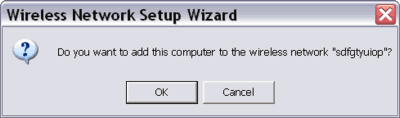
Picture: Wireless Network Setup Wizard on another computer.
You can get to the Wireless Network Setup Wizard through:
1) Start>Control Panel>Wireless Network Setup Wizard, or
2) Start>All Programs>Accessories>Communications>Wireless Network Setup Wizard, or
3) My Network Places>Network Tasks>Setup a wireless network for a home or small office.
1) Start>Control Panel>Wireless Network Setup Wizard, or
2) Start>All Programs>Accessories>Communications>Wireless Network Setup Wizard, or
3) My Network Places>Network Tasks>Setup a wireless network for a home or small office.
Note:
Before using the Wireless Network Setup Wizard, you must make sure the compatibility of your hardware, namely the access point and the network adapters. Learn what wireless LAN standard and security (encryption) scheme they support:
- The 802.11g standard is backward compatible with the 802.11b. An 802.11g network adapter can work with an 802.11b access point and an 802.11b network adapter can work with an 802.11g access point. However, in a mixed environment you can't expect the maximum performance of 802.11g standard.
- Older wireless LAN hardware (typically 802.11b) installed in many existing wireless networks supports WEP encryption. Newer hardware supports WPA which gives stronger wireless security than WEP. Your network adapter must support the same encryption standard with the wireless access point to which your computer will connect. If say, your network adapter supports WPA but the access point only supports WEP, your wireless LAN connection will end up "only" with WEP encryption.
Wireless Provisioning Services (WPS) is additional wireless networking feature in Windows XP that simplifies sign-up and configuration process and enables a more secure access to wireless network resources. If you try to connect to a wireless network that supports WPS, you will be asked to download configuration files. When the files are downloaded, the Wireless Network Registration Wizard will require you to supply some information, sign an agreement to the network policy, or make a payment.- The 802.11g standard is backward compatible with the 802.11b. An 802.11g network adapter can work with an 802.11b access point and an 802.11b network adapter can work with an 802.11g access point. However, in a mixed environment you can't expect the maximum performance of 802.11g standard.
- Older wireless LAN hardware (typically 802.11b) installed in many existing wireless networks supports WEP encryption. Newer hardware supports WPA which gives stronger wireless security than WEP. Your network adapter must support the same encryption standard with the wireless access point to which your computer will connect. If say, your network adapter supports WPA but the access point only supports WEP, your wireless LAN connection will end up "only" with WEP encryption.
